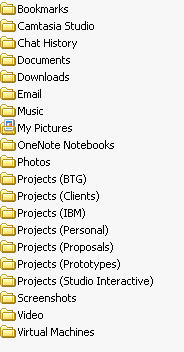
 This is a problem every one struggles with: what is the best file structure for old files? The problem is actually compounded by the need to do routine back-ups. As I was going through all my old hard drives as part of my email project to upload all my email into Gmail. I took note of the various ways I organized my files over the years, the various folder structures I adopted. My digital life is dominated by projects – personal projects (most half-baked and half-finished), client projects (with thousands of files each with multiple versions), and team projects (like personal projects only with multiple people). Then, like everyone, I have downloaded files (in the form of mp3s, images, videos, and saved web pages), personal photos, and miscellaneous documents.
This is a problem every one struggles with: what is the best file structure for old files? The problem is actually compounded by the need to do routine back-ups. As I was going through all my old hard drives as part of my email project to upload all my email into Gmail. I took note of the various ways I organized my files over the years, the various folder structures I adopted. My digital life is dominated by projects – personal projects (most half-baked and half-finished), client projects (with thousands of files each with multiple versions), and team projects (like personal projects only with multiple people). Then, like everyone, I have downloaded files (in the form of mp3s, images, videos, and saved web pages), personal photos, and miscellaneous documents.
Here is my strategy…
First, ALL my documents go in the “My Documents” folder that windows provides. The first thing I do when I re-image my computer is right click on that My Documents folder and change the location to by my secondary hard drive. So the C: Drive in my laptop is for installed programs, and the D drive (I replaced my cd-rom with a second drive) is for all the files I care about. If I have to check my laptop at the airport (which I never, ever do – electronics are not covered by the airline policy) or leave it in a shady area – I pop out the D drive and put it in my pocket.
So, lets look at my D drive (My Documents folder):
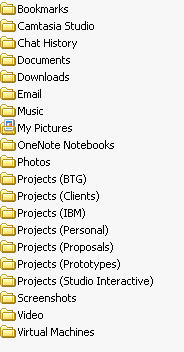 As you can see, the one that is most out of place here is the “Camtasia Studio”. A lot of software when you install it, creates a folder in My Documents. The one I hate the most is Adobe, which creates a completely empty folder for NO APPARENT REASON. I delete it all the time. The other trouble maker is Mircosoft OneNote….a nice program, but…I use Google Notebook.
As you can see, the one that is most out of place here is the “Camtasia Studio”. A lot of software when you install it, creates a folder in My Documents. The one I hate the most is Adobe, which creates a completely empty folder for NO APPARENT REASON. I delete it all the time. The other trouble maker is Mircosoft OneNote….a nice program, but…I use Google Notebook.
I also have divided my Projects at the root. Prior to this I had one projects folder with sub-folders. You have already seen the Email folder in my previous post, so lets get to the interesting one and look at Clients. This is by far the elephant in the room with 8.19 GB, 6,197 sub folders, and 91,743 files.
Inside the Project (Clients) folder, I have organized things by year, and client name (sorry – I thought I better blur out the client names – that’s not important here anyway we are talking about the structure itself). Alright now, stop trying to read it! If you want to know where I’ve worked just ask me, I’m not ashamed.
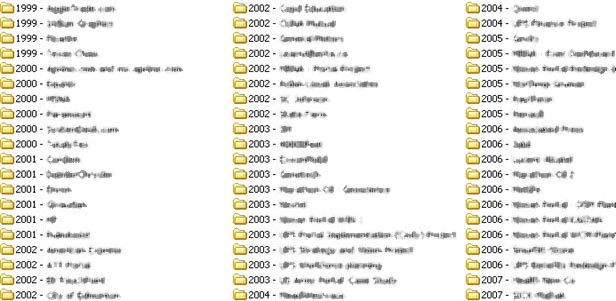
Before this I did not have the year as part of the title, which was good because I often go back to work for the same clients over and over and all their projects grouped together, it also allowed me to press the first letter of the client to jump to that folder. So why add the year, because it adds consistency with how I organize my other folders such as Photos and helps with Back-up.
Next lets look inside one of the client folders.
Reference Folder Structure
In 2002 I started to notice a growing problem, although my projects have similarities, I was difficult to back and find files from old projects because I was not following a naming convention. To be honest, since I don’t work with the same team from project to project, naming conventions are hard to follow. I come with mine, others come with theirs and we end up compromising – taking the best of each and doing what is right for the project and the client.
The idea was to start each project with a set of empty folders that map roughly to a pattern that had been established on many projects. I then retro-fitted the structure to old projects.
Here it is (you can also  download a zip file that creates this empty structure)
download a zip file that creates this empty structure)
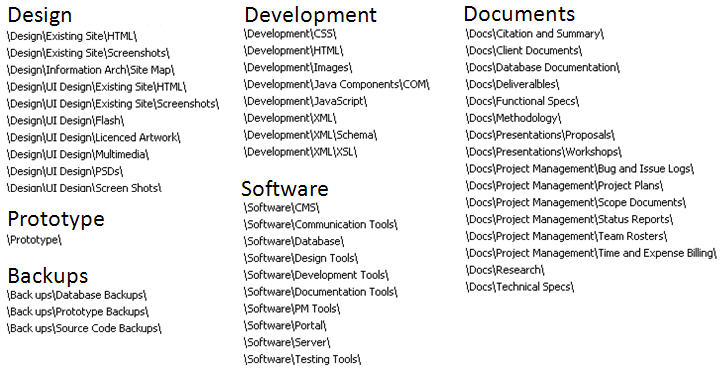
It is still a good structure, but it has a price – first of all, when you start a project, all the folders are empty, so you spend time clicking through them, looking for files that don’t exist. So you get annoyed and delete the empty folders. At this point, you start creating folders on demand again. This would be solved if windows had a better file management system using tags or at least showing file count at the folder level.
As for Music, I let itunes orgainize it, I don’t like how it does it, and I hate how when I reinstall itunes I loss at lot of info like playlists and rankings.
What else? If you have a question, our found this useful, tell me in the comments.
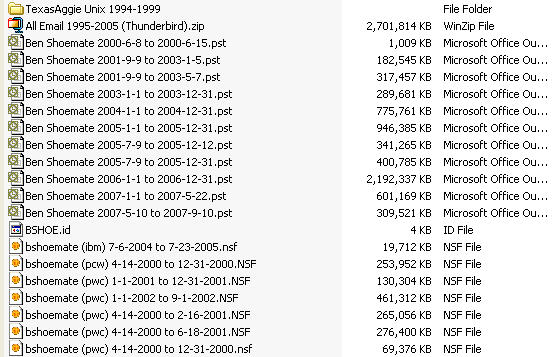
I finally got around to organizing my HD (photoshop won’t open files at the moment, and when it’s running i have 7MB left, haha). I’m trying to map out the perfect folder structure before I uproot many GB of files — thank you for the inspiration. I like many of your ideas.
I am having the same problem to find files as my folders are not systematically organized. The plan to start each job with a set of empty folders that designs a rough pattern is useful. I will try it. Thanks for the tips. I like your ideas. Inform if you come up with any other ideas.
Nice organization idea….!!!
Nice organization idea….!!!
Ben,
I see this post is a couple of years old. I was wondering if you still stick to this method, or if you have made changes. Also, how do you handle backups?
I am seeking a better file management organization. I currently use a thematic style. I am an educator and so I have four base files: Education, Miscellaneous, Research and Resources, and Video (basically a temporary file).
My Education folder is further divided into grade level and textbook with individual lesson plans being placed in each. I also have a subfolder called “Education” with many different sub-subfolders for various educational topics.
My Miscellaneous folder is all my personal stuff – music, personal/family videos & pictures, etc, etc.
My Resource & Research folder is subdivided based on historical time periods and within each I place all the videos, music, lesson plan ideas, research papers, internet website resources, etc that deal with that particular time period. The trick is that I have one folder for U.S. history and its subfolders and so when I deal with say, World War 2, I have to decide where a particular video, paper, or article should be placed.
My Video folder is mainly a temp folder I use to download video from the internet. It stays there till I convert it into various formats and then put it into another folder.
Currently, my issue is with those various articles that don't really fit into any category. I don't want to keep creating folders for just one or two files, etc. Anyway, just wanted to say I appreciate your time in showing your set up and after I'm done I'll post mine in my blog as well.
can I combine the memory on my ED with the memory on my startup disk
Good ideas, Ben. I only have this one problem. I never save anything to the default document folder. Via this method I have lost too many files when Windows .. Whatever Flavor .. has had issues. I too had to develop a naming sheme, because in my situation, I am often setting up a new drive for data acquisition, and wanted to have a similar structure on each. so I use an AutoIt script to initialize a new drive’s structure.
Totochto……………..
Very good ideas and thank you for the file structure, now to just find the energy and motivation to get it done.
So where do you work? Â No one is asking the important questions.