
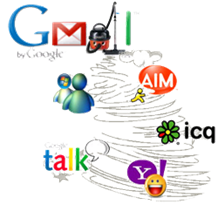 I love how Gmail stores all your chats and makes them available for search. But what about all the chats from before? – I have 10 years of IM’s saved – ICQ, Yahoo IM, AOL IM, Jabber, etc. My goal is to get them all uploaded into GMail. Here is how I did it.
I love how Gmail stores all your chats and makes them available for search. But what about all the chats from before? – I have 10 years of IM’s saved – ICQ, Yahoo IM, AOL IM, Jabber, etc. My goal is to get them all uploaded into GMail. Here is how I did it.
The first thing you need to know is that in GMail, your chats are actually stored as normal emails with a tag "Chat". So all we need to do is convert the chats to email, upload them and tag them as "chat". Below are the 5 steps to get them uploaded!
Step 1) Extract Yahoo IM chats to Text files
Yahoo saves your chats in an encoded format. Normally you can use the Archive reader that comes with Yahoo to read it, but in order to upload them, we need to convert them first. I downloaded and installed Dapyx Yahoo Messenger – it is free and does a good job of converting extracting the files from the Yahoo Archive and saving them as text files. Before you download it though – please be warned – It changes your IE homepage without asking and I did have a problem with the time zone. All the dates where correct but the times where 9 hours off…I sent an email to the Dapyx support and posted a bug to their forum but I have not heard back.
Step 2) Convert the text files to unix email format
Once you have the files converted as text the next step is to turn them in to email messages that Thunderbird can use. I wrote a simple vbscript that reformats the txt files into unix email format that Thunderbird can import. This script reads through all the text files in a given folder and turns them into one large output.txt file.
Instructions to use this file:
- Download this file to your harddrive (note: never, ever run strange scripts on your computer unless you know what they do – right click the file and select and click edit to see what this what this one does – that said- lets run the script) – double click to get started
- It will prompt you for some info – where are the exported text files from Dapyx, what is your name, and where do you want the output
- It takes about 20-30 seconds to convert the chats to email
- After the script is done, it will tell you its done. Open the output.txt to see the chats in email format the thunderbird can open.
Step 3) Import the email into thunderbird
Copy the output.txt file into a folder that Thunderbird reads and remove the .txt extension (unix email files have no extension) so it will just be output (with no .txt). Restart Thunderbird and you will see all you chat as emails with the first line as the subject and the date and time of the chat as well as who it was with.
Step 4) Upload to Gmail with IMAP
I already wrote about this earlier.
Step 5) Tag as chat – When you import them to gmail, make sure you have gmail tag auto tag the mail when it comes it – the word "chat" is not allowed so I used "yahoo chat", "aol chat" etc.
Your done! Enjoy!

[…] Check it out! While looking through the blogosphere we stumbled on an interesting post today.Here’s a quick excerptStep 5) Tag as chat – When you import them to gmail, make sure you have gmail tag auto tag the mail when it comes it – the word “chat†is not allowed so I used “yahoo chatâ€, “aol chat†etc. Your done! Enjoy! Powered by ScribeFire. […]
[…] Next I’ll show you how to upload all those old chats… […]
what about with trillian logs?
I'm having problems with the date/times.
I pull them in and they look like this:
9/30/2009 5:49:43 PM
When I pop them up in Thunderbird, they look good.
Then I copy them to mercury mail and they look good in firefox.
When gmail gets them, they are changed to the time they were downloaded.
I tried changing them to
Mon Jan 4 19:17:15 EST 2010
format, but gmail still sees them as the current date/time and not that time.
I'm having problems with the date/times.
I pull them in and they look like this:
9/30/2009 5:49:43 PM
When I pop them up in Thunderbird, they look good.
Then I copy them to mercury mail and they look good in firefox.
When gmail gets them, they are changed to the time they were downloaded.
I tried changing them to
Mon Jan 4 19:17:15 EST 2010
format, but gmail still sees them as the current date/time and not that time.
jtdabcqi…
jtdabcqi…